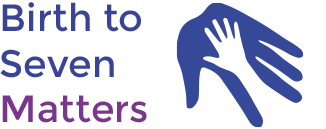How to add users to your group
This guide will explore three ways you can add users to your group:
- Add users manually
- Add users with CSV
- Add users with group registration codes
Add users manually
You can add users manually by entering their details into your group’s user list. This option is simple and recommended for smaller group sizes.
1 . Go to your Groups Dashboard
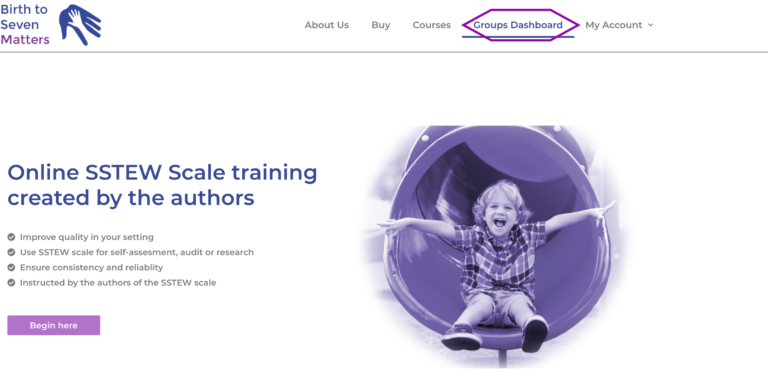
2. Select Enroll New User
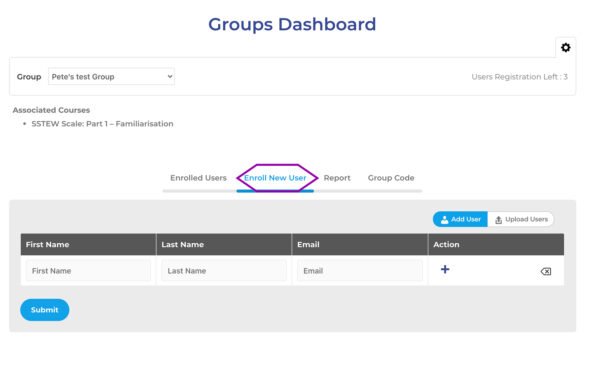
3. Enter user’s details
- First Name
- Last Name
- (click the + icon to add another user)
4. Select Submit
An automatic email invitation will be sent to the users added to your group.
Upload users with CSV file
You can also upload a CSV file containing the required information about your group’s users. This is useful if you have a larger group and already have your user details contained in a spreadsheet program, such as excel or google sheets.
1 . Prepare your CSV file
- The format needs to be First Name, Last Name, Email and includes the header row
- Export your file as .csv
2 . Go to your Groups Dashboard
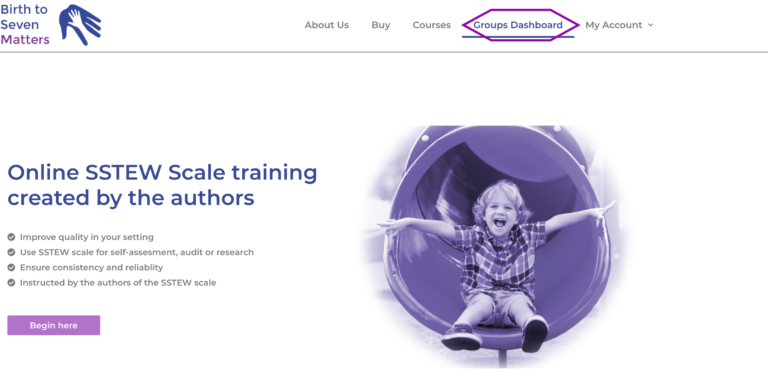
3. Select Enroll New User
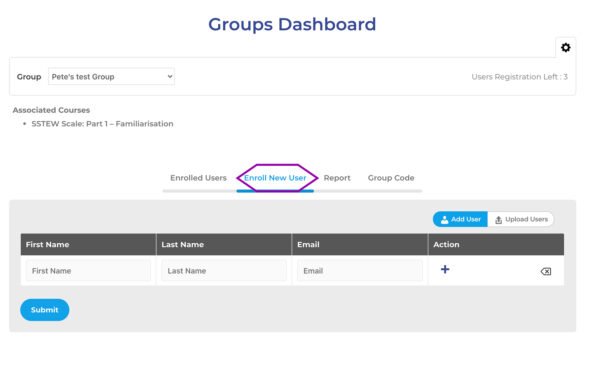
4. Select Upload Users
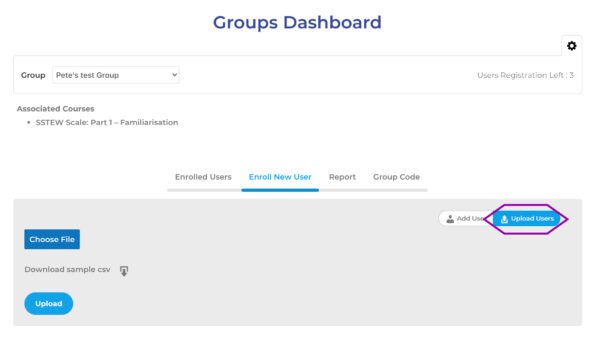
5. Choose your CSV file and upload
- An automatic group invitation email will be sent to your users.
Add users with group registration codes
The final option is to generate a group registration code which you can then give to your users to sign up themselves. This option is useful if you already have an email list of your users or another easy way to communicate with them.
1 . Go to your Groups Dashboard
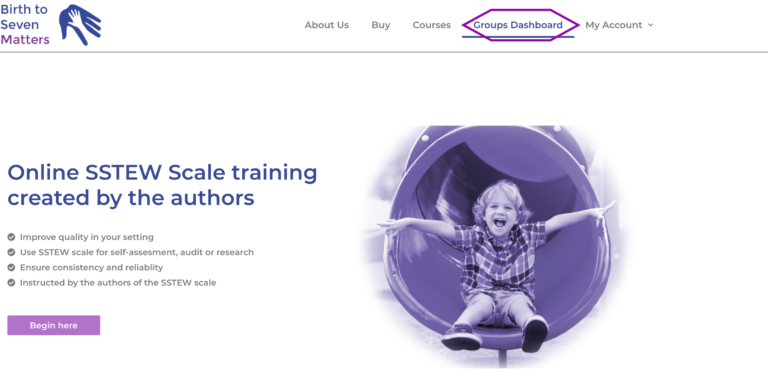
2. Select Group Codes then Create Group Code
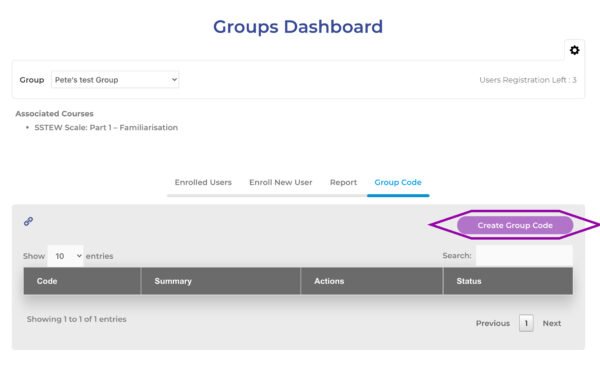
3. Create your code:
- Select Generate to automatically create a code, or enter a custom one yourself
- Enter dates that your code will be active. (This is required for our system and to help ensure hackers don’t gain access to your group.) Don’t worry if the time runs out, you can always create another code!
- (Optional) You can create validation rules, to ensure that only your intended users gain access. You can restrict by IP address or email domain.
- Ensure that Status is selected to make your code active
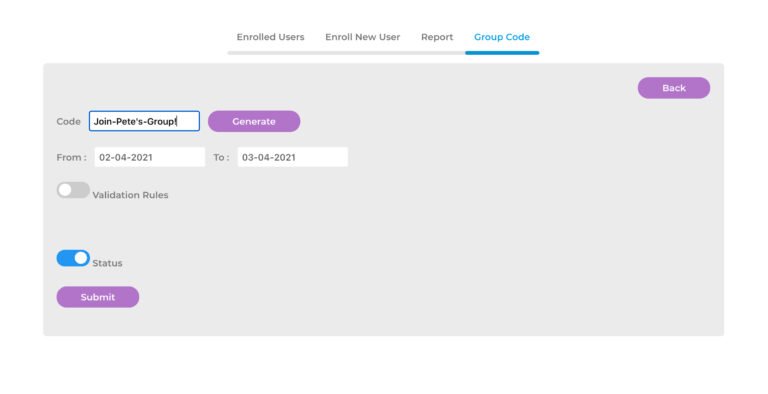
4. Give out your code
- You can copy your code from the dashboard and email it your users. Inviting them to use this link to register: https://birthtosevenmatters.co.uk/group-registration/
- Alternatively, you can simply tell your users your code and they can find the group registration link in our website’s footer area.
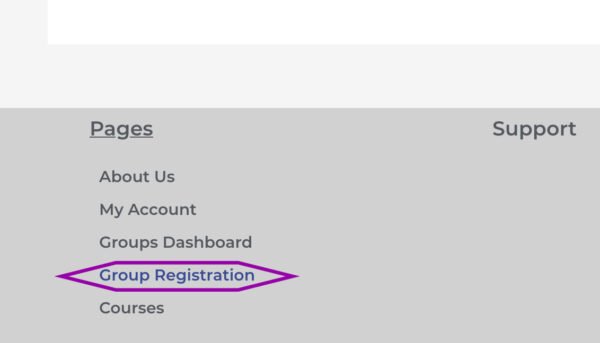
Please feel free to contact our admin if you have any questions we will be glad to help!